Moving dispatches
You can move one or more dispatches from the cell(s) that they are in to other cell(s) on the calendar in the Schedule You can move horizontally, vertically, and diagonally as well. You cannot move dispatches that span multiple rows to other rows.
Move using cells
When you move dispatches to new cells, the upper left hand corner of the dispatch must be within the new cell to which you are moving.
When you move a dispatch to a new cell, the date, category, and/or assigned user (depending on the current sort selection) for that dispatch is updated based on the row and column to which the dispatch was moved.
To move a dispatch:
- Select one or more dispatches that you want to move (see Selecting and deselecting dispatches for more information).
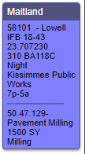
- Go to the cell to which you want to move the leftmost, topmost dispatch of the group, right-click and select Move. The leftmost, topmost dispatch will move to the chosen cell, and any dispatches in the group to the right and bottom of that dispatch will move into respective cells, relative to the chosen cell.
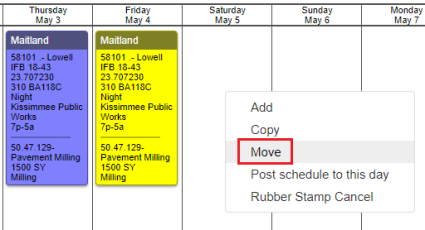
Move using Move to date...
To move a dispatch:
- Select one or more dispatches that you want to move (see Selecting and deselecting dispatches for more information).
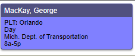
- Right-click anywhere on the schedule, and click Move to date...
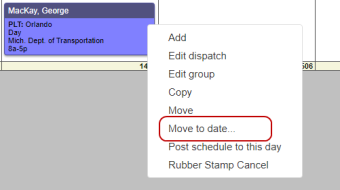
- Choose the date the you want the earliest dispatch to move to
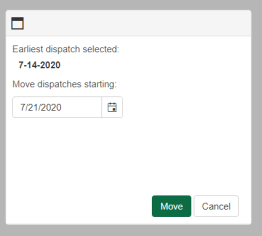
- Click Move
When you move dispatches from multiple cells that are not directly next to each other horizontally, the spacing between the cells is kept the same.
For example, after selecting three cells that are spaced like this:
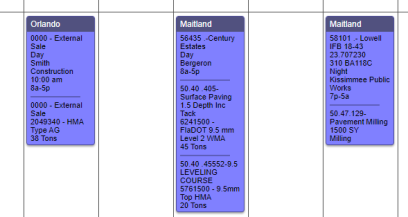
You could move all at once, and keep the same spacing.
Copyright © 2020 DropTime
